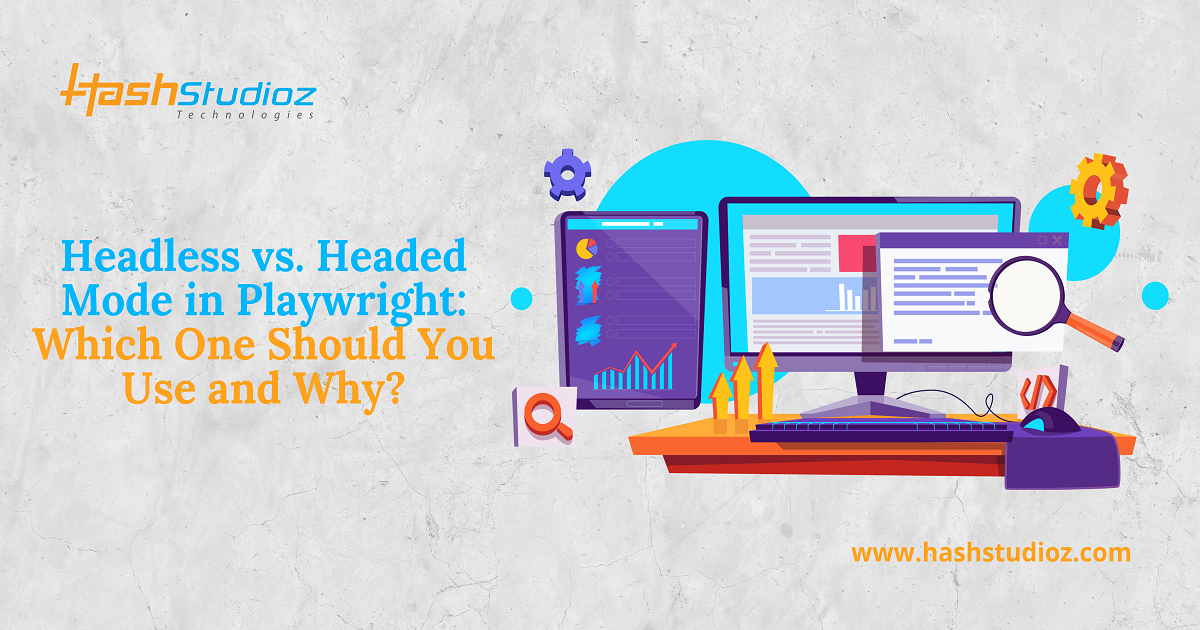Introduction
In modern web development, browser automation tools have become essential for testing, scraping, and automating user interactions with websites. Playwright, developed by Microsoft, is one of the most popular automation tools in the market today, offering robust capabilities for browser testing. When using Playwright, one of the first decisions you’ll face is whether to run your tests in “Headless” mode or “Headed” mode.
Before diving into the differences between the two modes, let’s take a look at the statistics and usage trends. According to a recent survey by Stack Overflow, over 55% of developers use browser automation tools for testing web applications, and more than 50% of them prefer headless browsers for continuous integration environments.
What is Headless Mode in Playwright?
Definition and Key Features
Headless mode in Playwright refers to running a browser without the graphical user interface (GUI). In this mode, the browser performs all the operations like a normal browser would, but without displaying any visual content on the screen. This means that the browser works entirely in the background, making it ideal for automation tasks that don’t require visual interaction.
Advantages of Headless Mode
- Performance: Since there is no need to render the browser interface, Headless mode is faster and requires fewer system resources. This is particularly helpful when running multiple test cases in parallel or when using it in continuous integration (CI) systems.
- Speed: Headless browsers typically execute faster because they bypass rendering the GUI. This is especially advantageous for end-to-end testing or scraping tasks where the speed of execution matters.
- Reduced System Load: Headless mode reduces the CPU and memory usage as the browser doesn’t need to render complex UI elements. This makes it a good fit for cloud-based automation tools or virtual environments with limited resources.
- Remote Execution: Since no graphical interface is needed, Headless mode can be easily run in remote environments, including virtual machines or CI/CD pipelines.
When to Use Headless Mode?
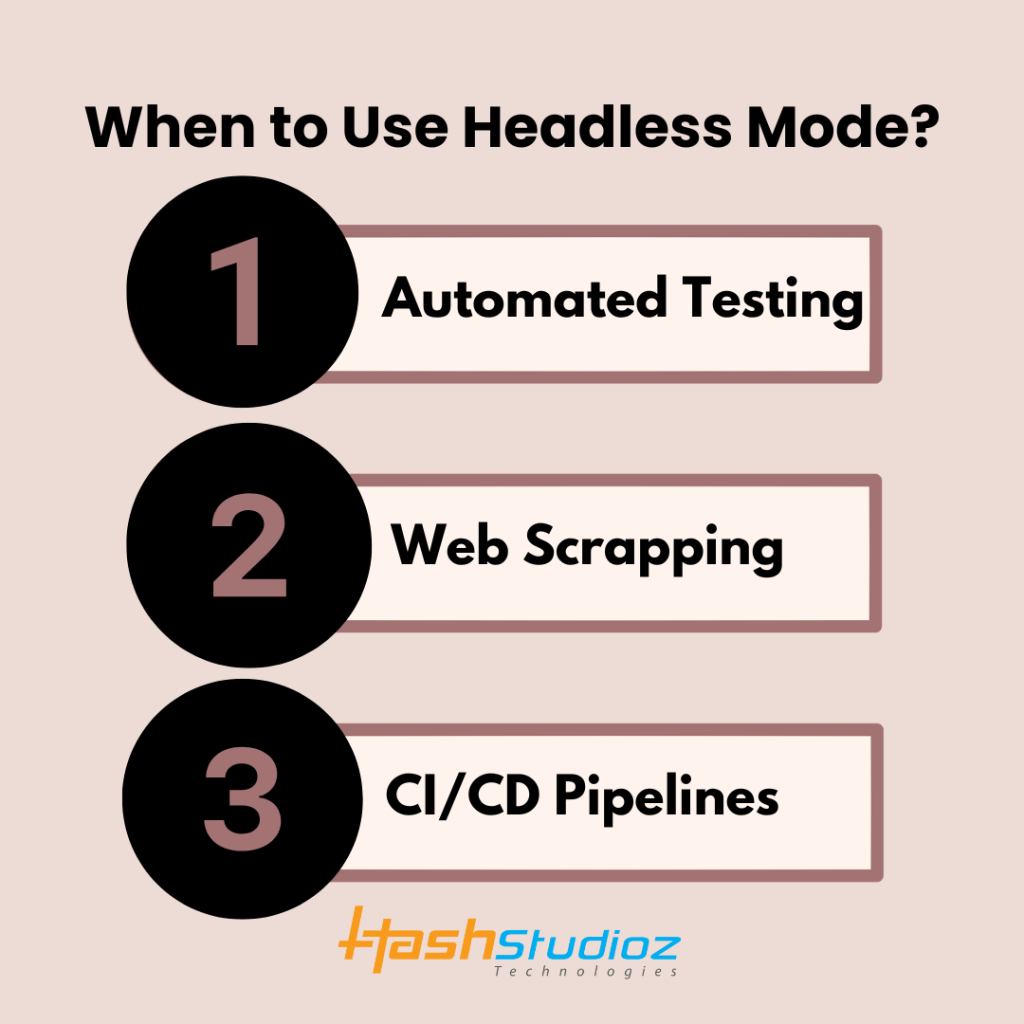
- Automated Testing: Headless mode is the go-to option for automated testing. Since it does not rely on GUI rendering, it ensures that tests run faster and more consistently.
- Web Scraping: For scraping tasks, Headless mode is preferred because it reduces the time it takes to fetch web pages and extract data.
- CI/CD Pipelines: Headless mode is highly beneficial when running tests in a continuous integration environment, as it does not require a display and ensures faster test execution.
What is Headed Mode in Playwright?
Definition and Key Features
Headed mode in Playwright, as opposed to Headless mode, is when the browser is run with a graphical user interface (GUI). This means the browser will open on the screen, and you can visually see the actions being performed, such as navigating pages or clicking buttons.
Advantages of Headed Mode
- Visual Debugging: Headed mode is particularly useful when you need to visually verify and debug test cases. If something goes wrong, you can see exactly what the browser is doing in real-time.
- Better Interaction for Complex UI: For tests that involve complex UI elements like animations or modals, headed mode allows you to view and interact with them as you would in a normal browsing session.
- User Simulation: Headed mode is ideal when simulating real user interactions that involve mouse movements, screen resizing, or other actions that can only be properly simulated with a graphical interface.
- UI Validation: When testing visual elements like the layout, CSS properties, or dynamic components, headed mode allows you to verify the visual accuracy of a web page.
When to Use Headed Mode?
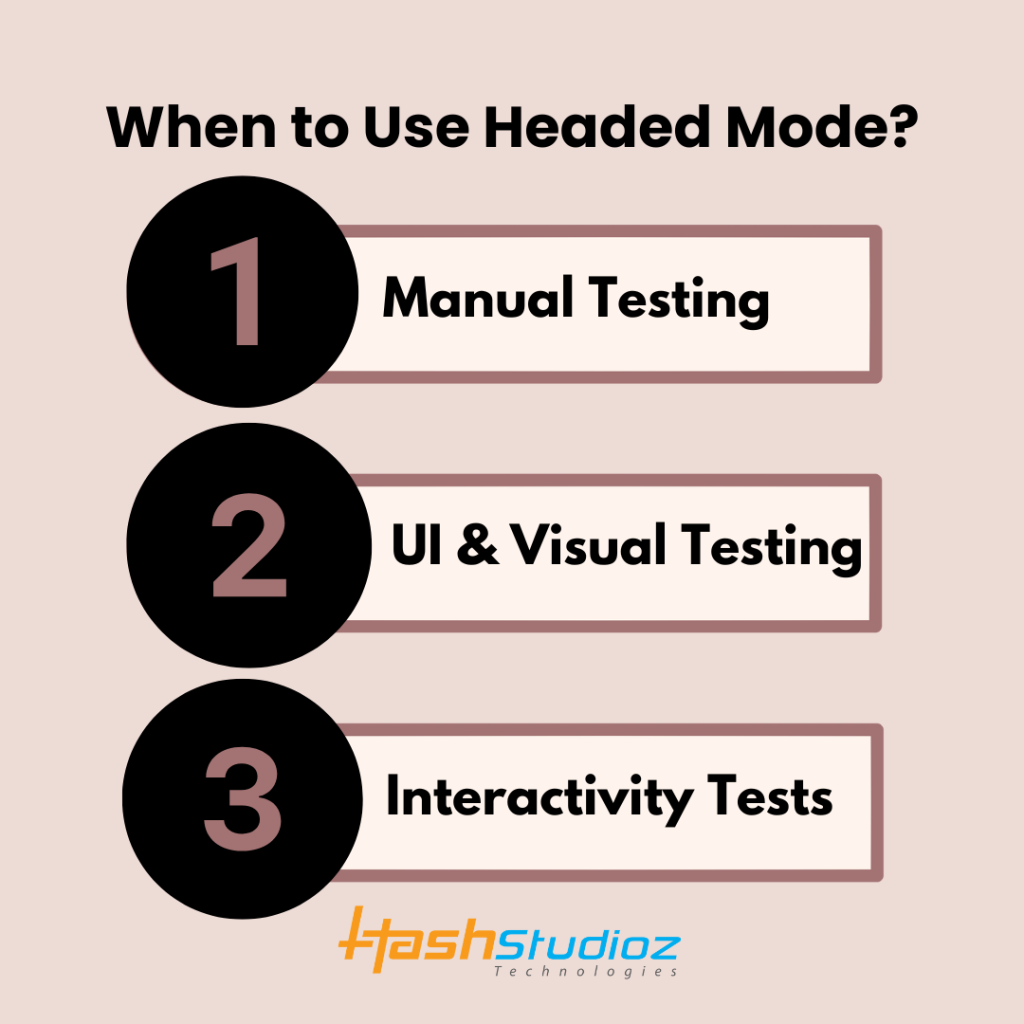
- Manual Testing: If you are running tests manually or need to debug your automation scripts, headed mode is often the best choice because it gives you full visibility into browser behavior.
- UI and Visual Testing: Headed mode is crucial when you want to check how UI elements render and function on different screen sizes or monitor resolutions.
- Interactivity Tests: For tests that require precise interaction with elements like dragging, resizing, or complex gesture-based input, headed mode offers a more intuitive experience.
Key Differences Between Headless and Headed Mode
| Feature | Headless Mode | Headed Mode |
| GUI | No graphical interface | Has graphical interface |
| Speed | Faster execution, reduced overhead | Slower execution due to rendering |
| System Resources | Lower resource consumption | Higher resource consumption |
| Use Case | Automated testing, web scraping | Debugging, complex UI testing |
| Debugging | Limited, no visual feedback | Visual feedback, easier debugging |
| Visual Validation | Not possible | Can be used for UI validation |
Choosing Between Headless and Headed Mode: What to Consider?
1. Performance Requirements
If your primary concern is performance, particularly in automated testing and CI/CD pipelines, headless mode should be your go-to choice. It runs faster and consumes fewer resources, ensuring efficient execution, especially when scaling your test suites.
2. Debugging Needs
For debugging or interacting with a live browser during test execution, headed mode is the better option. It offers visual feedback, making it easier to identify where your tests might be failing. If you need to validate something visually or troubleshoot complex issues, running the tests in headed mode can provide more insights.
3. User Experience Simulation
If you’re looking to simulate a real user experience, headed mode is more accurate. This includes testing visual elements, dynamic content, or complex user interactions. While headless mode can handle the majority of tasks, it is limited when you need to assess the way users interact with your site.
4. Resource Availability
If you’re working in a resource-constrained environment, such as a server or cloud infrastructure, headless mode is a better choice due to its lower system requirements. It can run efficiently without consuming significant memory or CPU power.
5. Use in Continuous Integration (CI)
Most CI systems use headless browsers to speed up testing processes. Since headed mode uses more resources and takes more time to run, headless mode is often preferred in CI workflows.
Best Practices for Using Headless and Headed Modes in Playwright
1. Automate for Headless, Debug with Headed
The most efficient strategy is to automate your tests in headless mode, but switch to headed mode for debugging. This ensures faster test execution while giving you the flexibility to view browser actions when something goes wrong.
2. Use Playwright’s Debugging Tools
Playwright offers powerful debugging tools that can be used in both headless and headed modes. These tools include:
- Trace Viewer: For analyzing the trace of your tests.
- Screenshot and Video Recording: Capture screenshots or videos of the tests for later inspection.
These tools can be particularly useful in headless mode, where you can’t visually see what’s happening.
3. Leverage Parallel Test Execution
If you are using Playwright in headless mode, take advantage of parallel test execution. Headless browsers run faster, and by executing tests concurrently, you can significantly reduce the total test duration.
Conclusion: Which Mode Should You Use?
There is no definitive answer to which mode is better, as it all depends on your use case. Here’s a summary to help you decide:
- Use Headless Mode: If you need speed, lower resource consumption, and are primarily concerned with automation tasks like testing and web scraping.
- Use Headed Mode: If you need to visualize browser actions, debug complex UI issues, or validate visual components on a webpage.
Promote Your Business with Automation Tools
If you’re looking for expert assistance in automating your web testing or scraping tasks, HashStudioz offers premium Playwright automation services. With years of experience, our team can help you choose the best testing strategy and implement it efficiently. Don’t let manual testing slow you down; contact HashStudioz today to optimize your workflows!